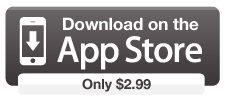Some tips before you begin ...
- 1. To amp up your workouts you can also add weights to certain exercises.
- 2. Each workout includes a 3 minute warmup and cooldown.
- 3. Have a water bottle handy and a towel to wipe off sweat.
- 4. You can pause the workout at any time if you need to catch a breather.
- 5. Read over the exercises ahead of time so you know how to do them.
- 6. Make sure you keep your core tight throughout the exercises. This means you need to engage your buttocks and abdominal muscles throughout your workout.
How do I lock screen during workout?
If you happen to accidentally pause the workout or skip an excercise during a workout, turn "Lock Buttons" to ON in the Settings tab. When "Lock Buttons" is turned to ON, buttons that can interrupt your workout will appear with a little lock next to them.
The locks indicate that a double tap is required to activate the button. Double tap prevents accidental button activation during your workout. If you are working out and holding the iPhone / iPod touch in your hand, a single tap could easily be triggered by accident, causing you to pause the workout or skip the exercise on accident. We wanted to prevent this from happening by requiring a double tap for the buttons that interrupt the workout.
How do I build my own workout?
Tap on the Add button on the main screen to reveal the workout builder. Then, on the workout builder screen, type the name of your new workout in the name field at the top of the screen. In the center of the screen you will see four exercise categories with icons representing each exercise. Tap on the exercise icon to see its description at the bottom of the screen. To add an exercise to your workout, tap and hold on the exercise icon, then drag and drop it in the "Workout" section to the right. Repeat with each exercise you wish to add until you reach the desired workout length. Try to mix up your workouts with exercises from each category.
How do I rename a workout?
Tap on the Edit button on the main screen, then tap on the workout you wish to rename. Enter the new name in the name field at the top of the screen, then tap on the Done button.
How do I play my own music during a workout?
Build your playlist by selecting the "Music" tab then tap on the "+" button at the top of the screen to add songs from your music library. When you start your workout selected songs will automatically start playing.
How do I remove a single music track?
To remove one track swipe your finger (left to right) over the title of the track you wish to remove. A "delete" button will appear which when tapped will remove that track.
How do I remove all tracks?
Tap on the trashcan button in the upper right-hand corner of the screen to remove all tracks from your in-app playlist.
How do I skip an exercise during my workout?
To skip an exercise double tap on the Next button on the workout screen.
Can I use Pandora at the same time?
You can use the Pandora or any other music app at the same time as long as you have iOS 4.0 or greater running on your device and have a device that supports multitasking. At the time of this writing devices that support multitasking are: iPhone 4, iPhone 3GS, the third-generation iPod touch (32GB and 64GB models from late 2009), or the forth-generation iPod touch. To find out which version of iOS you have running on your device, start the Settings app, then tap on About, then on General and note the Version number.